A New Digital Banking Experience is Here!.
Download the new app today in your Apple or Google Play Store.
A New Year, A New Look.
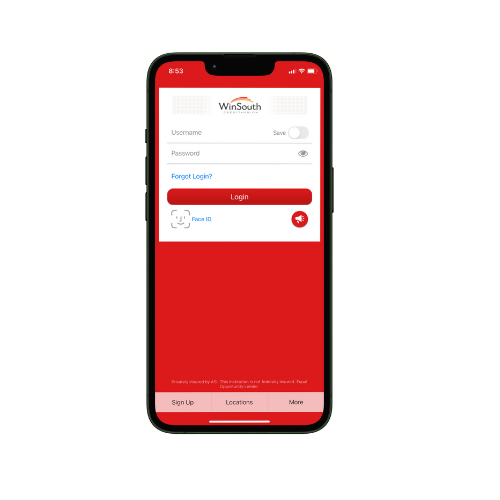
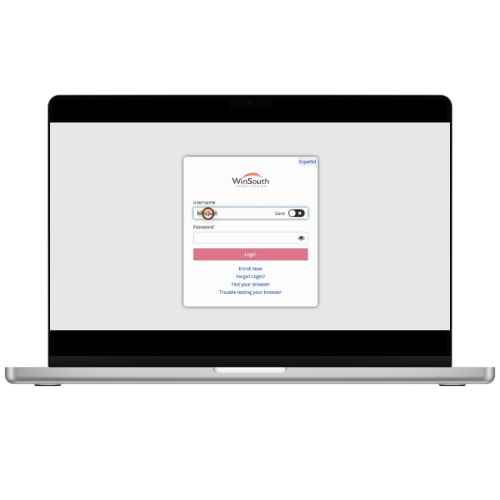
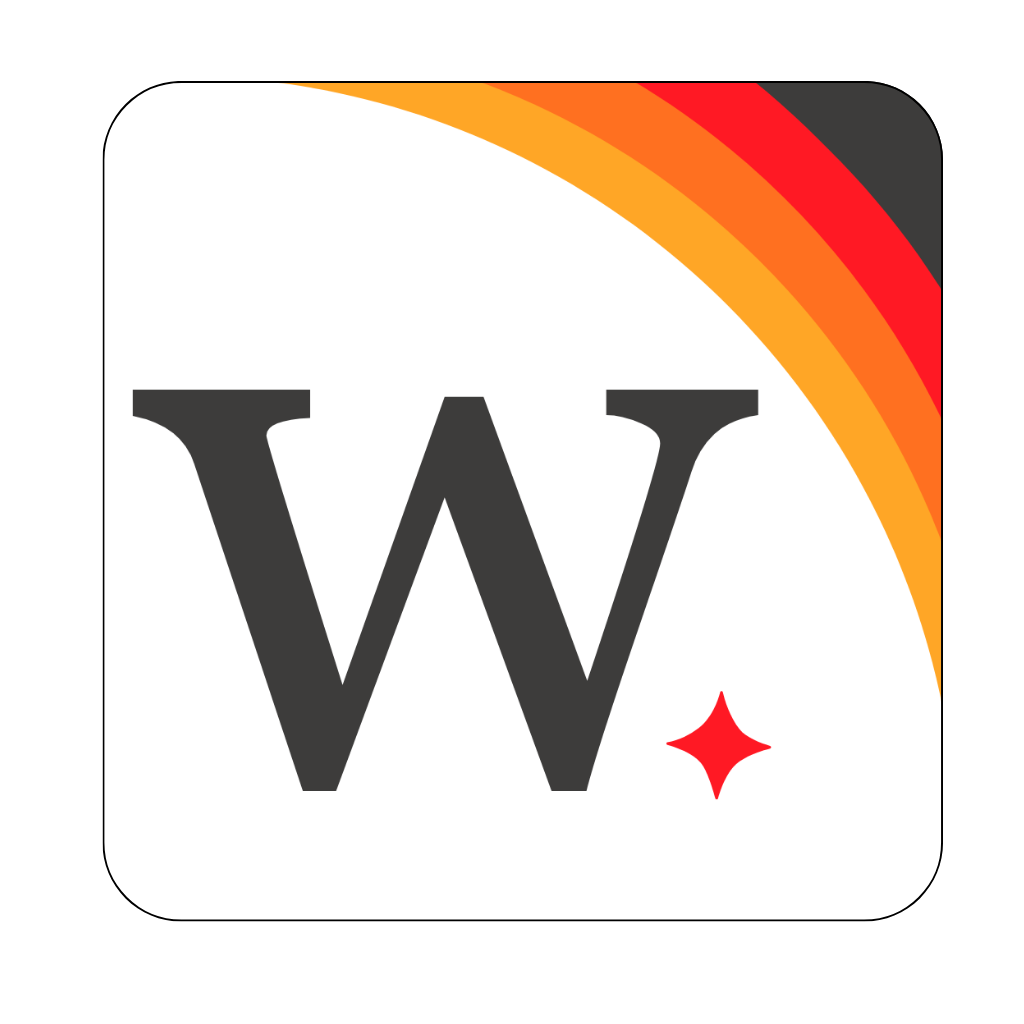
You Asked, We Answered.
At WinSouth, we value your feedback. We took note of some of the top requested online banking features that our members would like to see and have implemented those, and more, in this new upgrade! Take a look at just a few of the new products within your new digital banking!
- Mobile Check Deposit
- Debit Card Controls
- Ability to Add External Accounts
- Credit Score Monitoring
- Digital Budgeting
- Enhanced Account Alerts
- Text Banking
- Share access
- Live Chat with a WinSouth Employee
- And Much More!
We’re excited to introduce a powerful new feature in our digital banking platform that allows you to effortlessly monitor and track your credit score at no additional cost. With our free tool, you can access real-time updates on your credit score, view detailed reports, and receive personalized tips to help you improve your financial health. This seamless integration ensures you have all the insights you need right at your fingertips, empowering you to make informed decisions and stay on top of your credit status with ease. Explore this feature today and take control of your financial future like never before!
Get started by logging into your digital banking and selecting the credit score button.
What Is Cards HQ?
Lost your debit or credit card? No worries. Through Cards HQ you can turn your card on and off. Cards HQ can be found within online banking and the mobile banking app. Check out more convenient features that are offered through Cards HQ!
- Manage Travel Plans
- Set travel notices on your card(s) for uninterrupted purchases during travel.
- View History and Card Transactions
- Report Card Lost or Stolen
- Easily detect fraud, report card lost, and request replacement cards.
- Controls and Alerts
- Users can set alerts for transactions at a certain location, merchant, or by transaction type.
- Users can also set limits on when, where, and how cards are used.
- On and Off Feature
- Lost card? Suspected Fraud? Easily turn your card off and back on when you're ready.
- Spending Insights
- Make Credit Card Payments
- Access Credit Card Rewards portal with a single sign on
- View Credit Card Transactions
We've created online tutorials and step by step guidelines to walk you through the new features available in the new platform. Click on the links below to get started.
Videos
- Existing User - Signing on for the first time
- Setting Alerts through online banking
- What is Text Banking
Printer Friendly PDF Guidelines
- Existing User - Signing on through the mobile app for the first time
- Existing User - Signing in through online banking
- Setting Alerts in Digital Banking & Through Cards HQ
- Instructions for setting Spanish as your default language
- Bill Pay Browser Configuration (For those having trouble with Bill Pay loading)
- QuickBooks - setting up Direct Connect for the first time
- QuickBooks Conversion Instructions
- Sharing/Removing Access
Guidelines for Users who were not previously set up on digital banking
Gain the freedom to deposit checks from virtually anywhere. With a few taps, you can conveniently deposit checks at any time with your mobile device. For a smooth and seamless experience, please follow the directions below. Check holds may still apply depending on the check amount, the origin of the check, and the account history.
- Endorse your check(s) with the following:
- The signature(s) to whom the check is made out to
- "For Mobile Deposit Only WinSouth Credit Union"
- If either of these are missing we will reject the image and request the endorsement to be added and submitted again.
- Snap a picture of the front and back of the check.
- Please make sure the check is lying flat on a dark surface and your picture includes all four corners of the check.
- Enter the amount of the check and select the desired account.
- Hit Deposit.
Once you have deposited your check, you will receive an email stating when the funds will be available and any potential hold dates. Please wait 14 days to shred your check. If you didn't endorse the check correctly or the image is blurry, you may be required to upload another picture.
-
- Holds may apply depending on the check amount, the origin of the check, and account history.
- Members can see the status of their deposit in the Mobile Deposit section of the app. There is a History tab you can navigate to that will allow you to not only see the status of each deposit but also view images of the checks you've submitted.
- Business days do not include the weekend or federal holidays.
For any questions regarding mobile check deposits, please email [email protected] or call 800-757-7302 option 5.
With WinSouth Credit Union’s External Transfers, you can easily transfer funds between your WinSouth account and your accounts at other financial institutions—all within Online Banking or our Mobile App.
Where to Find It:
Online banking: Log in and go to Transfer > External Transfers.
Mobile app: Log in and go to More > External Transfer
What You’ll Need:
-
The routing number and MICR/account number of your other financial institution.
-
A savings or checking account (external transfers are only available between deposit accounts).
Getting Started:
-
Add Your External Account:
Enter your external account information in the External Transfers section. -
Verify with Micro-Deposits:
We’ll send two small test deposits (micro-deposits) to your external account—typically by the next business day.
Once they appear, return to External Transfers and enter the exact deposit amounts to verify the account. -
Begin Transferring:
Once the account is verified, you can start scheduling transfers.
Transfer Details:
-
Transfer Timeframes: Transfers typically take 1–2 business days once scheduled.
Please note: External Transfers are not real-time. -
Daily Cutoff: Requests must be made by 11:30 AM CT on business days to be included in that day’s processing.
Requests after the cutoff (or on Fridays) will be included in the next business day’s file. -
Federal Holidays: Transfers do not process on federal holidays and will be delayed accordingly.
-
Transfer Limits: Daily and monthly transfer limits apply.
-
No Fees: This service is completely free for WinSouth members.
-
Changes & Cancellations: Transfers can be edited or canceled before the daily cutoff or up to one business day before a scheduled transfer.
Your Security Matters:
-
All external accounts are securely verified using micro-deposits.
-
You’ll receive email notifications for all scheduled and completed transfers.
-
For your protection, never share your online banking credentials or micro-deposit amounts with anyone.