Enjoy more free time with our digital banking services. No branch trips are necessary to view accounts, transfer funds, and more from your computer or mobile device!
Sign up or download the mobile app today to get started!
Securely manage your account through our mobile app or by signing in through our website, the choice is yours. Both free services offer new enhanced features listed below.
- Secure Sign-In with MFA Verification
- Card Controls for Debit and Credit Cards
- On/ Off Feature
- Enhanced Alerts and Notifications
- Set Travel Notices
- Report Lost or Stolen
- View Digital Card
- Mobile Wallet Capability
- Mobile Check Deposit
- Ability to Add External Accounts. ie: Other local and major financial institutions, or credit card providers like Chase
- The FI that the member links controls the linking validation timing. Some FIs may require validation authorization for the account link even after as little as a week to keep the connection. This may require the member to enter a MFA code to continue to have the account linked and be able to see the updated balances within online banking.
- Coming Soon: The ability to transfer to and from those accounts!
- SMS Text Banking
- Ability to Monitor Your Credit Score
- Share Access Feature
- Digital Budgeting and Spending Insights
- Live Chat with a WinSouth Representative
- Access E-Statements
- View Account Balances and History
- Transfer Funds Between Accounts (one-time and recurring transfers)
- Make Loan Payments
- Direct Connect with QuickBooks
Sign up or download the mobile app today to get started!
Apple: https://apps.apple.com/us/app/winsouth-credit-union-mobile/id6449440873
Android: https://play.google.com/store/apps/details?id=com.ifs.banking.fiid1757
*Wireless carrier data rates may apply.
With WinSouth Credit Union’s External Transfers, you can easily transfer funds between your WinSouth account and your accounts at other financial institutions—all within Online Banking or our Mobile App.
Where to Find It:
Online banking: Log in and go to Transfer > External Transfers.
Mobile app: Log in and go to More > External Transfer
What You’ll Need:
-
The routing number and MICR/account number of your other financial institution.
-
A savings or checking account (external transfers are only available between deposit accounts).
Getting Started:
-
Add Your External Account:
Enter your external account information in the External Transfers section. -
Verify with Micro-Deposits:
We’ll send two small test deposits (micro-deposits) to your external account—typically by the next business day.
Once they appear, return to External Transfers and enter the exact deposit amounts to verify the account. -
Begin Transferring:
Once the account is verified, you can start scheduling transfers.
Transfer Details:
-
Transfer Timeframes: Transfers typically take 1–2 business days once scheduled.
Please note: External Transfers are not real-time. -
Daily Cutoff: Requests must be made by 11:30 AM CT on business days to be included in that day’s processing.
Requests after the cutoff (or on Fridays) will be included in the next business day’s file. -
Federal Holidays: Transfers do not process on federal holidays and will be delayed accordingly.
-
Transfer Limits: Daily and monthly transfer limits apply.
-
No Fees: This service is completely free for WinSouth members.
-
Changes & Cancellations: Transfers can be edited or canceled before the daily cutoff or up to one business day before a scheduled transfer.
Your Security Matters:
-
All external accounts are securely verified using micro-deposits.
-
You’ll receive email notifications for all scheduled and completed transfers.
-
For your protection, never share your online banking credentials or micro-deposit amounts with anyone.
We’re excited to introduce a powerful new feature in our digital banking platform that allows you to effortlessly monitor and track your credit score at no additional cost. With our free tool, you can access real-time updates on your credit score, view detailed reports, and receive personalized tips to help you improve your financial health. This seamless integration ensures you have all the insights you need right at your fingertips, empowering you to make informed decisions and stay on top of your credit status with ease. Explore this feature today and take control of your financial future like never before!
Get started by logging into your digital banking and selecting the credit score button.
What Is Cards HQ?
Through our new digital banking experience, we're able to offer you card controls at your fingertips. Lost your debit or credit card? No worries. Through Cards HQ you can turn your card on and off. Cards HQ can be found within online banking and the mobile banking app. Check out more convenient features that are offered through Cards HQ!
- Manage Travel Plans
- Set travel notices on your card(s) for uninterrupted purchases during travel.
- View History and Card Transactions
- View Your Digital Card
- Securely access card credentials without a physical card.
- Report Card Lost or Stolen
- Easily detect fraud, report card lost, and request replacement cards.
- Controls and Alerts
- Users can set alerts for transactions at a certain location, merchant, or by transaction type.
- Users can also set limits on when, where, and how cards are used.
- On and Off Feature
- Lost card? Suspected Fraud? Easily turn your card off and back on when you're ready.
- Spending Insights
- Make Credit Card Payments
- Access Credit Card Rewards (UChoose) portal with a single sign on
- View Credit Card Transactions
iTalk is our free telephone banking service that offers 24/7 access to your accounts at WinSouth Credit Union. With iTalk, you can call and:
- Check account balances
- Transfer funds
- Confirm checks that have cleared
- Deactivate or report a lost or stolen card
- And more!
Click here for setup instructions or call 1-800-728-1412 to get started.
- Access Bill Pay through online or mobile banking
- Pay one-time or recurring bills with ease:
- Schedule payments in advance
- Set up payment reminders
- Ensure payments are received on time
- Have all payee information in one convenient place
- Avoid paper clutter
- More secure than paper billing
- First three months of online bill pay are free; $5 monthly service charge thereafter
Gone are the days of searching for your wallet. With mobile payments, paying has never been easier! Add your WinSouth cards to your mobile wallet today and pay more conveniently.
- Apple Pay, Samsung Pay, and Android Pay available
- Pay in an easier way — no more counting change or carrying cards
- Easily set up payment information
- Add multiple cards to your device for extra convenience
- Keep purchases private — card data is never directly transmitted to retailers
- Easily protect your accounts if you lose your device
Set up your mobile pay with these simple steps:
- Add your card information to your mobile wallet. Some devices will let you snap a picture and input the information for you.
- Enter any information not captured.
- Follow the remaining prompts from your device.
If you have any questions feel free to contact us at [email protected]
View our Digital Wallet Agreement for the fine print.
Create alerts for certain transactions that you wish to be notified about through digital banking and Cards HQ. Alerts not only help you keep track of your account but will also help catch fraud early. The setup is very simple.
Setting alerts through online banking:
- Sign into online banking through winsouthcu.com
- Select settings in the right hand corner
- Scroll to the bottom of the page and select Alerts & Notifications
- On this page, you can select if you want to be alerted via email, text message, or both.
- Some alerts are pre-loaded but you can create a new alert or reminder if you select “Add an Alert”
- Members can also set the frequency that they would like to be notified for reminders.
Setting alerts through the mobile app:
- Sign in to your account through the app
- Select the wheel icon in the upper right corner
- Select "Push Notification"
- Toggle the on and off buttons for pre-set transaction alerts
- Click the alert to change the amount
Setting alerts through Cards HQ:
Tailor your Alert preferences to your spending patterns and use them to notify you of unusual purchases via the Mobile App. Alert Preferences fall into four categories: Locations, Merchant Types, Transaction Types and Spend Limits. You must enable a category to access the alerts associated with it. Enable each Alert type within the category for which you want to receive alerts. Each time your card is used for a transaction, your Alert Preference settings are checked against the purchase to determine if it should generate an alert.
- Sign into online banking or mobile banking and access the Cards HQ tab in online banking or mobile banking.
- Select “Controls and Alerts”
- Set your customizable alerts under this tab.
Need to talk to someone? Click the chat button at the bottom of the screen and a WinSouth Representative will connect with you. The warm, personalized service you know and love is now available through multiple communications such as:
- Live Chat
- Voice Call
- Video Chat
- Co-browsing
Members can also upload files or important documents through the chat feature. These features are currently available on the website and online banking. Click here to learn how you can use WinSouth Chat!
Members can now pay their WinSouth loans with funds from another institution via debit card or ACH. Click here to make your loan payment now.
Do you need a loan but don't have time to come into the office? You can apply online or by phone now. One of our loan specialists will contact you to discuss your application and if there are any additional items needed for the loan process. Once the loan is approved, we can send your loan documents electronically through DocuSign. Signature loans and personal loans are the only loans that can be processe DETAILS 10 Details NameDetails ContentParagraphTo open the popup, press Shift+EnterTo open the popup, press Shift+Enter Deleted electronically as of now. Apply Now!
Gain the freedom to deposit checks from virtually anywhere. With a few taps, you can conveniently deposit checks at any time, with your mobile device. For a smooth and seamless experience, please follow the directions below. Check holds may still apply depending on the check amount, the origin of the check, and the account history.
- Endorse your check(s) with the following:
- The signature(s) to whom the check is made out to
- "For Mobile Deposit Only WinSouth Credit Union"
- If either of these are missing we will reject the image and request the endorsement to be added and submitted again.
- Snap a picture of the front and back of the check.
- Please make sure the check is lying flat on a dark surface and your picture includes all four corners of the check.
- Enter the amount of the check and select the desired account.
- Hit Deposit.
Once you have deposited your check, you will receive an email stating when the funds will be available and any potential hold dates. Please wait 14 days to shred your check. If you didn't endorse the check correctly or the image is blurry, you may be required to upload another picture.
-
- Holds may apply depending on the check amount, the origin of the check, and account history.
- Members can see the status of their deposit in the Mobile Deposit section of the app. There is a History tab you can navigate to that will allow you to not only see the status of each deposit but also view images of the checks you've submitted.
- Business days do not include the weekend or federal holidays.
For any questions regarding mobile check deposits, please email [email protected] or call 800-757-7302 option 5.
Mobile Application Deletion
The Google Play Store has implemented a requirement for WinSouth CU to provide our members with the ability to request removal of their app accounts and any associated data. This requirement is the latest of many recent compliance updates from Google and Apple related to user privacy and data safety.
If you would like to request removal of your app accounts and related data, simply send an email request to [email protected]
Please type “Remove App Account” in the subject line of your email and provide us with a good phone number to reach you at. One of our representatives will be in touch with you to confirm the request is valid and initiate the process.
Upon execution of this request, WinSouth Credit Union will delete all associated data held in our digital and internet banking system. This data will no longer be accessible or available to any party. Your accounts will remain active, and your account transaction history will remain in our main system history as long as your accounts are open, but all Internet and Mobile Banking data will be deleted.
If you should have any questions, please give us a call at any of our locations and we will be happy to assist you.